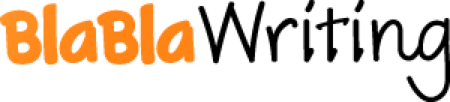Bank Accounting
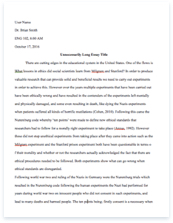
- Pages: 11
- Word count: 2554
- Category: Accounting Banking Money
A limited time offer! Get a custom sample essay written according to your requirements urgent 3h delivery guaranteed
Order NowBank Accounting is an application within the financial accounting module of SAP. It helps users in managing incoming and outgoing payments for cash balance controlling. It also further provides users with ease in managing accounting transactions with their respective banks. Master Data Master data is stored centrally in the bank directory. Bank Directories: these contain the bank master data for all the banks that the user approaches for business transactions. This means, data of the user’s own banks as well the as the banks of the user’s business partners must be input in the bank directory.
Creating Master Data The bank directory can be created automatically as well as manually. Automatic: Country specific data transfer: Enter transaction code RFBVALL_0, or through the easy access menu, Bank Directory Data Transfer – Transfer Bank Directory Data- Country Specific. Import a bank directory into SAP from a pre downloaded ASCII file. This data in the form of a national bank directory can be acquired from the banking organization of the user’s country. This must be regularly maintained and updated. International data transfer: Enter transaction cod e RFBVBIC_0, or through the easy access menu, Bank Directory Data Transfer – Transfer Bank Directory Data – International. Import a bank directory and select the bank countries. This directory has to be created by the user himself through BIC Database Plus
Manual:
To create bank master data manually, enter transaction code FI01, or using the easy access menu, Accounting- Financial Accounting- Banks-Master Data- Bank Master Data- Create.
The following screen will appear. Enter the Bank Country and the new Bank Key which you want to create.
Upon clicking Enter, the following screen will appear. Enter the data as required.
Click on the save icon to save all the data. The user would have successfully created the bank key.
All of the required data is specific and exclusive to the user’s bank. These steps will have to be repeated to input data for multiple banks as per the user’s requirements and use. Changing and Displaying Master Data Bank Master Data can be edited and displayed once created. Change Master Data: FI02, or Accounting- Financial Accounting- Banks-Master Data- Bank Master Data- Change. Display Master Data: FI03, or Accounting- Financial Accounting- Banks-Master Data- Bank Master Data- Display. Setting Deletion Indicators for Bank Master Data Bank master data that is no longer required can be archived. This means that that specific data is removed from the database, deleted and put in a file. This file can be transferred into an archive system. However, the user cannot immediately delete bank master data. A deletion indicator has to be set first for the bank master data that is to be deleted. SAP system then checks if it can be deleted, this means that there must be no reference to that data in the system. The bank should not be a part of any master records.
If this is verified, the bank master data is removed and archived. Procedure: Enter transaction code FI06, or through the easy access menu, Accounting- Financial Accounting- Banks-Master Data- Bank Master Data- Set Deletion Flag. On the initial screen, enter the bank country and the bank key. The initial screen will then appear to set the deletion flag for a specific bank. Set the deletion indicator, click Save. House Banks House banks are those which carry out the user’s transactions. Normally, this bank would be entered in the company code data in the master data record of the business partner, through which the payments would be made through this account.
The user can assign multiple banks as his home banks. Each house bank would have an identifier of 5 characters, known as the “house bank”(1) and would be associated with a country through the bank country key (2). It will also have a unique identifier known as the bank key (3), which can be of a maximum of 15 characters. The bank key is generally derived from the IBAN. An account ID (4) may represent multiple bank accounts within one house bank. The house bank ID and account ID together identify the bank account. Each account ID consists of a bank account number (5) as well. A control key (6) is used to define the nature of the bank account. Finally, each account ID is mapped to a G/L account (7).
Creating a house bank:
Enter transaction code FI12, enter company code in the initial screen that appears.
The following screen will appear in which details of the house bank have to be entered.
Following that, details of the bank accounts must be entered. Multiple bank accounts may be linked to a single house bank.
Assigning bank details to the G/L
Enter transaction code FSS0, enter the G/L account number and proceed. The following screen will appear. Under the create/bank/interest tab, enter the house bank identifier in the house bank field. If you do not remember the exact characters, the F12 search option may be used.
Bank chains
Bank chains are a feature of FI banking which allow the user to select up to three intermediary banks through which their bank payments may be processed. They are used to make payment via the correspondence banks of the house bank, the recipient bank or the intermediary banks. To be able to use the bank chain feature, the user must first implement the “automatic payments” function in the FI application component. You can create specific bank chains using the following transaction codes: Customizing Activity Transaction Define bank chains for house banks
FIBHU
Define bank chains for customers/vendor
FIBPU
Define bank chains for bank to bank transfers
FIBTU
Manual Bank Statements
A bank statement is defined as a summary of financial transactions which have taken place on a bank account over a given period of time. SAP FI allows users to manually create bank statements. For this, the user has to enter the line items in a bank account statement and post them. Three steps need to be completed in order for a bank statement to be made: posting keys and posting rules have to be clearly defined, business transactions have to be created and assigned, variants for bank statements have to be defined. Defining posting keys and posting rules: Enter transaction code OT84. The screen will give you details of the account symbols and point to the relevant general ledger accounts.
We define the G/L accounts in the assign accounts to account symbol acct mod – + or leaving It blank will mean that no modification is needed and standard bank sub-account will be posted. currency – if you need to maintain the G/L account in different currencies, otherwise enter a + or leave blank G/L acct – enter the relevant masks instead of individual account The mask directs the postings to all or selected accounts for example “++++++++++” mask means that the postings flowing to any of the G/L accounts belonging to that account symbol, you could have a mask like ‘+++++++++9’ to direct postings to a specific bank sub-account.
Posting rules represent business transactions such as incoming cheques or credit memos that are needed for bank statements. Each posting rule has a posting key.
Once the posting rules have been created, they need to be defined. The initial screen shows the rules created, they can be changed from the following screen:
Double click each posting rule to view further details in a different format.
The business transaction should be assigned to relevant posting rules in order for the transactions to be posted accurately. Multiple business transactions may be assigned to a single posting rule. Indicators may be set up to differentiate between business transactions. Enter transaction OT52 for this purpose: tran – a four character identifier +- – the line item amount positive or negative post rule – the suitable posting rule acct mod – a account modifier to track posting to a specific bank sub-account instead of the standard one int algthm – interpretation algorithm that will permit the system to discover the separate outgoing payment for each of the line items, using the information from the bank supplying the statement. Leaving it blank would imply nil interpretation. text – self explanatory
Next we define the variant for the manual bank statement using transaction code OT43, to start processing a manual bank statement (transaction code FF67) you will require an account assignment variant, I copied SAP01 to DD01 and added the business area, to add fields you select the current field that you want to add the new field after it, then select the possible fields to insert your new field
Electronic Bank Statement
A number of steps need to be performed so that we can use electronic bank statements (EBS), we have already configured account symbols, assignment of account symbols to G/L accounts, defining the posting rules and defining the posting rules to posting keys, we will use transaction code OT83, you can see the first four folders relate to the above configuration (left screenshot), the right hand screenshot details the external transactions which are simply business transactions, for example 051 is a bank transfer CR when a bank statement is made in SWIFT MT940 format. You can also use interpretation algorithms which SAP have a number defined, also you can define the processing type again SAP has a number already defined these are used in countries like UK, Brazil and specifies the process type that is to be applied to the mapped external transaction. You can also use a transaction for planning type (00 – opening available, 01 – opening Ledger, 02 – Current available, etc) to generate cash management payment advises for the relevant bank transactions.
Then we can assign the bank accounts accounts to the transaction types bank key – self explaining bank account – self explaining trans.type – transaction type which we discussed above cash management account name – this is a unique name replacing the cash management account number in transactions and reports worklist – you can search for open items in several bank sub-accounts during post-processing and post then accordingly, when clearing open items on a bank sub-account during immediate bank statement posting was not successful. no automatic clearing – if the amount is the only selection criteria for clearing an open item, the open item will remain uncleared even if the account statement contains a matching amount dun block/days – together they are the days that a dunning block must be in the system before you can delete the bank statement report. (RFEBKA00)
Lockbox Processing
A lockbox is used when dealing with large number of cheques to speed up the process. The incoming cheques are collected in the lockbox on the behalf of the user, for a fee. So the customers directly send the cheques to a P.O. Box instead of sending them to you. The bank then records and sends the information regarding cheques received and payments collected in the form of a lockbox statement, which has to be processed manually or in an electronic file which can uploaded directly via the transaction code FLB2. All the payment has to be posted directly to the bank G/L account and the clearing account will have a non-zero value until the amounts are applied to the outstanding receivables. The bank account, however, will show an accurate balance. The collected amounts will be posted to the representative bank accounts, and the relevant account receivable open items have to be cleared. The lockbox processing created payment advises that will be post processed (through transaction code FLB1) in order to create partial items. The user will have to update the customer master records. Enter transaction OB10 to create the lockbox and enter additional details relevant to it.
now we need to configure the control parameters that will allow us to use it, the configuration settings will allow the importing of files (formats BAI or BAI2) sent to us by the bank, when imported, the bank data file will create a payment advise per check that will be used by the lockbox procedure to clear sub-ledger open items. We will use transaction code OBAY G/L account postings – generate G/L account postings (debit bank, credit cash receipt account), enter a 1 in the G/L account posting type to enable individual postings to the account for every check Incoming customer payments – account incoming payment postings to customer accounts insert bank details – create batch input session to add new bank details in a customer master record, note the name of the batch input session that you will be using in the transaction code FD02
Next we define the posting data for any unique routing data (origin and destination), we will use transaction OBAX destination/origin – this is used for the routing lockbox bank data – here is the data regarding the lockbox posting parameters – the list of document types that will be used during posting, also the postings keys that will be used
Cash Journal
The cash journal is a sub ledger in a bank account that the user requires to manage cash and transactions. Using these figures, the system calculates accumulated receipts and payments according to which the opening and closing balances will be displayed. The user can post to business partner accounts G/L directly from the journal. These transactions saved on the journal can also be transferred to FI. Enter FS00 to create a cash journal.
Next, define the number range intervals for the cash journal using transaction code FBCJCI. This is done on a company code basis.
Enter transaction code FBCJC0 to set up the cash payment and receipt groups. cj number – cash journal number G/L account – the applicable G/L account currency – the currency for your records cash jnl closed – you can close an open journal which means no postings will be posted to the journal cash journal document types – the document types for G/L account posting (DT G/L act), payment to vendors (D TPE: VEPT) check split – use AL if you want to split both the posting item with the cash journal account and the offsetting item of the totals or use OI (offsetting items) if you want to split only the offsetting item of the totals postings
Enter transaction code FBCJC2 to set up the transactions required for cash journal company code bus.tran.typ – business transaction type (C – receipt from the bank, B – payment to the bank, R – revenue, E – expense) trans.classfi – the transaction classification 2 – cash receipts, 1 – cash payments, keep in mind the dependencies as well select 1 for only business transaction types E, B, D or K and 2 for C, R, D or K G/L account – the appropriate G/L account for offsetting posting for expenses or revenue cash journal business trans
Enter transaction code FBCJC3 to set up the print parameters regarding cash journal cash jour.print program – the print program corr. – the correspondent type such as SAP18 for cash document PDF form – prints the check lot in the cash journal in PDF format AD – print only documents that have been posted in FI (G/L) are printed, when not selected all of the documents saved in the cash journal are printed.