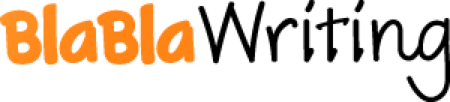Features of a Sports Club Database
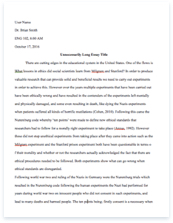
- Pages: 10
- Word count: 2384
- Category: Sports
A limited time offer! Get a custom sample essay written according to your requirements urgent 3h delivery guaranteed
Order NowThe system has at least 1 table and 12 fields, meeting the requirement that had been set. There are also 3 other reports in this system related to the “Injuries and unavailability” “Match Report” and “Player’s Profile” . There are 9 different layout altogether.
Scripts to create new record
1. Scripts to Delete the current record
2. Fields in Attribute & Stats are all checklist; values are ranging from 1-10
3. A ‘Container’ field that allow user to insert a photo of the player
4. A large of space that allow user to jot down any information about the player
5. Hyperlinks to other layout
6. Two ‘Number’ Fields – Validation that limit extreme and Erroneous data e.g. -1
7. two scripts that increase the value of ‘Goal’ and ‘Assist’ by one
8. Fields ‘Availability’ ‘Preferred Feet’ and ‘Team’ are textboxes with radio buttons.
9. ‘Position’ and ‘Other Position’ have radio checklist with 11 different positions to choose from
10. ‘text’ field with checklist
11. Fields such as ‘Contact Number’, ‘Height’ and ‘Age’ are all ‘Number’ fields. They all have validation
12. The Field ‘Player ID’ has the auto-enter function; the key field of this layout
13. Hyperlinks to switch between the Form View and the list View
14. & 16. Scripts to go to the next/previous record
17. A script to create a new record in the ‘Injury and Unavailability’
18. The Field, ‘Name’ is a text field that also has validation to prevent the same name being entered into a new record.
This table store all the records of players in the 1st XI and 2nd. The user can enter information (such as their personal detail) about the player into associated field. For example the user could create a new record and enter information such as the name or age into the textbox (see evidence A1)
Alternatively the user could change the data the in fields if any of the data needed to be updated. For instance the user could change the amount of goals scored this season (A2)
The user could also delete the records if the player couldn’t play in the school team football, such as leaving the school or changing sport option. (A3)
This layout has validation on some of the fields to prevent the user entering invalid data.(A4)
This layout has 3 different types of data: Number, Text and Container
A1 – Creating a new record and new data being entered
A2 & A3 – Amending the data
and deleting the record
A4 – Example of one of the
validation
1 A simple tip for the user
2. & 3. Scripts to show all records and unsort records
4. Header and the title of the field, clicking on the header can sort the record according to the sort order.
5. The fields of the record, they are linked (related) to the fields in the ‘Form View’ layout, reduces duplication
6. Clicking on the name of the player would take you to the that player’s record using the script ‘Navigation – Go Related record’
7. Hyperlinks to the layout in the system
8. Hyperlinks to switch between form view and list view
9. Hyperlinks to the homepage
This is a basically a report based on the Previous table (Player’s profile – form View .It shows all the records from that table with a selection of fields, giving its user a overview of the team
As mention above, this is report base on another table which means every single record and its fields are linked.
In a way it’s more convenient to change important information on this report as you only have to stay on this page to change important information.
Report such as this is useful for conducting searches and sort as shown on the next page, 4 different searches and 1 ‘sort’. Searches on related fields will be on the page about the layout ‘Injuries and availabilities’
Category 1 – simple searches from one table only
1 (I) Simple searches apply to only one field:
A simple ‘equality’ search with ‘hard-wired data’ from one table.
(II) A simple ‘equality’ search with ‘variable data’ (e.g. a parameter search) from one table.
Category 2 – complex searches from one table only
2 a) Complex searches apply to at least two fields and may use AND, OR, NOT to combine them:
(I)A complex ‘equality’ search with ‘hard-wired data’
in at least two fields from one table.
(II) A complex ‘equality’ search with ‘variable data’
(e.g. a parameter search) in at least two fields from one table.
(III)A ‘wild card’ search using ‘hard-wired’ or ‘ variable’ data from one table.
2 b) Complex searches with conditions:
(I)A complex search using ‘conditions’ with ‘ hard-wired data’ from one table.
(II)A complex search using ‘conditions’ with ‘variable data’ (e.g. a parameter search) from one table.
(III)Combination of complex searches 2a and 2b: an ‘equality’ search
AND a variable data search
Category 4 – sorting data
4 a) Simple and Complex sorts:
Simple sorting on one field in ascending or descending order from one table.
Complex sorting on at least two fields in ascending/descending order from one table.
1. hyperlink back to the homepage
2. button to switch match report and this report
3. Hyperlinks to other pages
4. Header for the fields
5. Fields of the records
6. Conditional formatting; easier to differentiate the results
7. A button that links to the match report using the script “Navigation- Go to related record”
This is a report related to the table -Match Report.
It displays all the fixtures that had been entered in to the ‘Match Report’ (and vice versa).
User could add new record, changes information about a certain fixture or delete a record if they need to and it’s very easy to do so
This report can be used as a schedule for the coaches, it shows what date and what time the fixtures are, making their life easier.
a button to create new record
2. Button to delete the current record
3. Button to switch between the form view( match reports) and List View( the result overview)
4. Button to insert the current date
5. Buttons to navigate between next record and the previous record
6. a script to insert the same team as the previous record
7. Space for entering the match report
8. Hyperlinks to other layout
9. Fields contain information about the fixture , they are mostly textbox
10. hyperlink – home page
Although it’s easier to create new records for fixtures on the report “Result Overview”, this table has much more in-depth details.
Creating record and deleting record are very easy to do so as you only have to click on the action buttons. And since every field is an edit box (except “Win or Lose which is radio buttons) the user could change the information in Browse Mode.
Scripts such as Insert “Current date” and “select player from last fixture” are added to help increase the efficiency when the user is creating a new form.
A1 – Creating a new record and new data being entered
A2 & A3 – Amending the data
and deleting the record
A4 – Example of one of the
Validation
A script to insert the current date
2. A Link to the Print Setup
3. a script to clear every field in the record
4. Fields to show how long the training program is valid for
5. Hyperlinks to other pages
6. Fields are separated into 4 parts; one for each day that the team training
7. Radio Button; speed up the time needed to enter the information
This is intended to be printed out and put on the school sport notice board because there is often confusion among player as to where and when the training is. Consequently this layout will solve this problem by showing the players details about their training seeing as there aren’t any official ways to notify the players about their training
The printout of this page will be on a piece of A4 in landscape, so that everything in this table will fit nicely into a single piece of paper. Action buttons and hyperlinks had also been put to side so that they won’t appear on the printout. The user could also choose to save this record as PDF sending it via email.
Fields had been separated into 4 parts; one for each day so that the player could easily indentify and find out about the information about that day. Date had been included at the top of this printout to show what days this program is for. And I don’t see any reason for creating new records as usually only the minor details such as Venue and the type of training are being changed , creating new records would just be unnecessary and a waste of time.
1. Edit box where the user could select his players into the right space (from 1 which is usually the Goal Keeper to 13 which is the substitution.)The edit-box has the drop down list function using the , it should save time
2. A script to clear every field on this record, for the same reason as the last layout.
3. A button to bring up the “Print setup”
4. A button to show the user how to change the formation. Since I couldn’t find out how move an object using script in filemaker , I had to resort into writing up a step by step guide to show the user how to move the boxes (5) to the position they want
5. Boxes showing the player where they are playing, they are copies of the boxes at the left hand side, which means they are directly linked to each other.
6. A Section that contains information about the fixture. The field has a pop up calendar to help the user selecting the right date
7. Hyperlinks to the other pages
8. (Has already been included)
9. Space for the coaches to include any additional information
The main use of this layout is to inform the players about the oncoming fixture. At the moment the coaches inform their players by planning out their team on a piece of paper and pinning it up on the sport notice board. Planning out the team sheet electronically means the players could find out about the fixture earlier (through internet) and be more prepare about it
The advantage of creating a electronic teem sheet is that it could put on the school intranet or sent to the players’ school email (in PDF), making it easier to notify the players about the fixture.
The printout of this page will be on a piece of A4 in landscape, so that everything in this table will fit nicely into a single piece of paper. Action buttons and hyperlinks had also been put to one side so that they won’t appear on the printout.
A button to create a new record
2. A button to delete a record
3. buttons to switch between this layout and its report ( Injury Table)
4. a script to calculate how many days are left before the player is fit to play
5. a button to the previous record
6. a button to the next record
7. Radio buttons; increase the efficiency
8. whilst the user is filling out the form.
9. Result of a calculation; it should work out many days the player is out for
10. Result for the script (4)
11. Hyperlinks to other pages
This layout was created to store records regarding to injuries and other reasons for unavaibilities preventing the players from participating a fixture without the coach having to track down the player’s status.
Each record contains information about the player’s injuries such as how long they are injured / unavailable for and when they are expected to be back. Information could be adjusted and changed by the user if they have to. And if the player is no longer injured the user could delete the record manually and vice versa (creating a new record).
A ‘script’ to calculate how many days until the player is well enough to play had to be created as I couldn’t get it to work in the calculation, even when I tried using the same formula for both cases.
1. A simple instruction showing the user what they could do with the header
2. A button to switch between its form view which is the table Injuries and unavailability and the current report.
3. Hyperlinks to the other pages, making navigation easier for the user.
4. Fields for the that current record.
5. Header for the fields, clicking on the header would also sort the records according to the field, for example clicking on the field “name” would sort the record alphabetically
6. The fields “name” for the records, clicking on the record would take the user to the related record
7. a script to show all records ( after a search had been carry out by the user)
8. A script to “unsort” all the records after the user had been sorting the records
This is a “related” report based on the table “Injuries and unavalibility”. It only shows the essential records such as their name and their “condition”.
This is suppose to give list of Injuries, giving the coaches an idea of how many player are injured or unavailable, this report could also act as an index for the user.